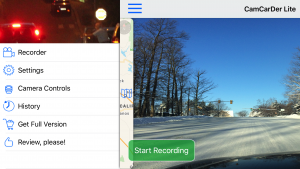CamCarDer Lite (reads “Cam-Car-Der”) is a free version of a full-features CamCarDer. The main purpose for CamCarDer Lite is to let you play with the functionality without investing money and decide – if CamCarDer is helpful for you. You will become familiar with the functionality and the concepts. Once you feel comfortable – you can purchase a full version, which will not have limitations. More details of full-feature version of CamCarDer you can get here.
App provide following features:
* Capture video in 3 resolutions (Low, Medium, High)
* Record GPS location along with video
* Capture current speed
* Play back video with showing marker on a map (Lite version only plays first 30 seconds)
* Export video to album for sharing or storage (Lite version only reveal first 30 seconds in exported video)
* Exported video includes watermark with date/time stamp and speed (check samples: High-res and Mid-res)
* Keep recorded clips as a history (Lite version keeps only up to 3 clips)
* View History as a List (by Date) or on an interactive Map (by Location)
* Show path for particular clip on map with speed indicated with color scale
* Option to start recording when open the app (full version only)
* Option to recycle old recorded clips (full version only)
* Mark important clips “protected” to spare from deletion/recycling (full version only)
* Tracking and recording G-force for abrupt braking or acceleration
NOTE: Continued use of GPS running in the background can dramatically decrease battery life. We suggest that you connect your iPhone to a power, rather than using it on a battery.
If your phone receives an incoming call or you want to switch to another app, CamCarDer will save current clip. New clip will be started automatically when you get back to CamCarDer.
Available from Apple’s AppStore today! Video demonstration of CamCarDer is available on YouTube.
FEATURES
Main Interface and Menu
When application starts, you will see the Main Interface with the option to open Menu (press on three horizontal lines in upper-left corner to slide interface to the side to reveal the menu). Press “Start Recording” button to start capturing video (and optionally – audio). Video is only recorded from the back (main) camera – it has better characteristics and facing proper direction when mounted. Camera will focus automatically when start recording and user may adjust the focus any time by swiping horizontally until desired focus reached.
- Main Screen with retractable Map
- Main Menu
History, History Map and Details
Recorded clips are available via History and History Map interfaces. They are sorted by dates. User may select desired clip and go to Details interface, where overall clip map is displayed along with the route. Clips can also be presented on an interactive Map based on their beginning location (open Map by clicking Map button on a top toolbar). Clicking on a clip marker will reveal quick info, while clicking to “i” will open clip details interface. In Lite version you only allowed to keep up to 3 (three) clips. Delete old clips to free space for new ones.
- History list
- History map
- Details of clip
Export with Watermarks
From clip details interface user may export clip into your Camera Roll. Such exported clip will include date/time stamp and speed marker imprinted into video as “watermark”. In Lite version clips will only reveal first 30 seconds of a video stream.
- Export imprints
Settings
Application allow user to choose the quality of video being recoded. In most cases Medium quality provides the best balance of resolution and recording size. High quality produce roughly ten times larger files, while Low quality significantly degrades the quality of picture.
By default application will NOT record sound (audio), but if turned on in settings – clips will include sound track from phone’s microphone as well.
PLEASE NOTE: Features that not available in Lite version will be greyed-out!
- Setting
- Settings (more)
- Camera settings